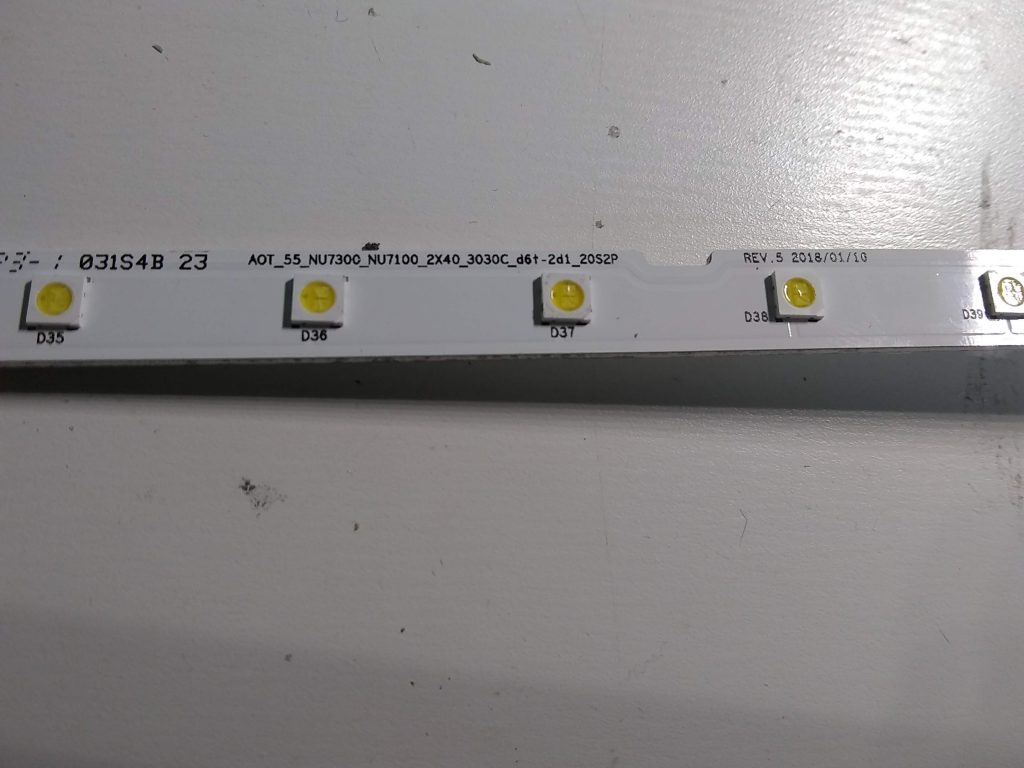My DVR got a firmware update about a month ago which changed the default background colour to black and the menus went from standard width to widescreen. However, it became unstable and would periodically freeze and lose all the guide data. This could happen within hours or days. I unplugged it a few times and patiently waited for another update but finally contacted the cable company.
They indicated they hadn’t had reports of issues but could send a reset signal. However, this signal would wipe out all my scheduled recordings. I told them I would find a solution on my own. With my previous generation Motorola DCT64xxx, you could force download of new firmware by holding down the power and menu buttons while plugging it in. There is a guide here
With the DCX3400, the buttons are soft but I was able to find the alternate procedure in a forum. When you plug in the AC, the front display will display 88:88 briefly and at this point you will need to press and hold the MENU button until it says “boot”. From this menu, I was able to perform a cold boot by pressing UP until it says “cold” and then SELECT. After it rebooted, it displayed channel 0 and I had to contact the cable company to request a “hit” in order to get the dvr back running. So far, it hasn’t frozen after one day.
If you want to download the firmware again, at the boot menu, press the DOWN button until it says “oob” and then SELECT. It will take awhile and once it is done, it should show a channel 0 like above. I would only try this step if the cold boot didn’t work.
This procedure should work for DXC3xxx models like the DCX3501 and DCX3510.
Edit: After a day, it lost guide data again. I am going to try to reload the firmware next.
Update: I was finally able to get the DVR in a more stable state by clearing all the data on the hard drive. This procedure will clear all recorded shows and scheduled recordings.
With the DVR on, turn it off and immediately press the OK button on the remote. The diagnostics screen should be displayed. Press the circular counter-clockwise arrow (REPLAY on some remotes) 2 times, press the MyDVR (LIST on some remotes) button 3 times and press the live button once. CLR should be on the front display and hit OK button to clear the DVR.