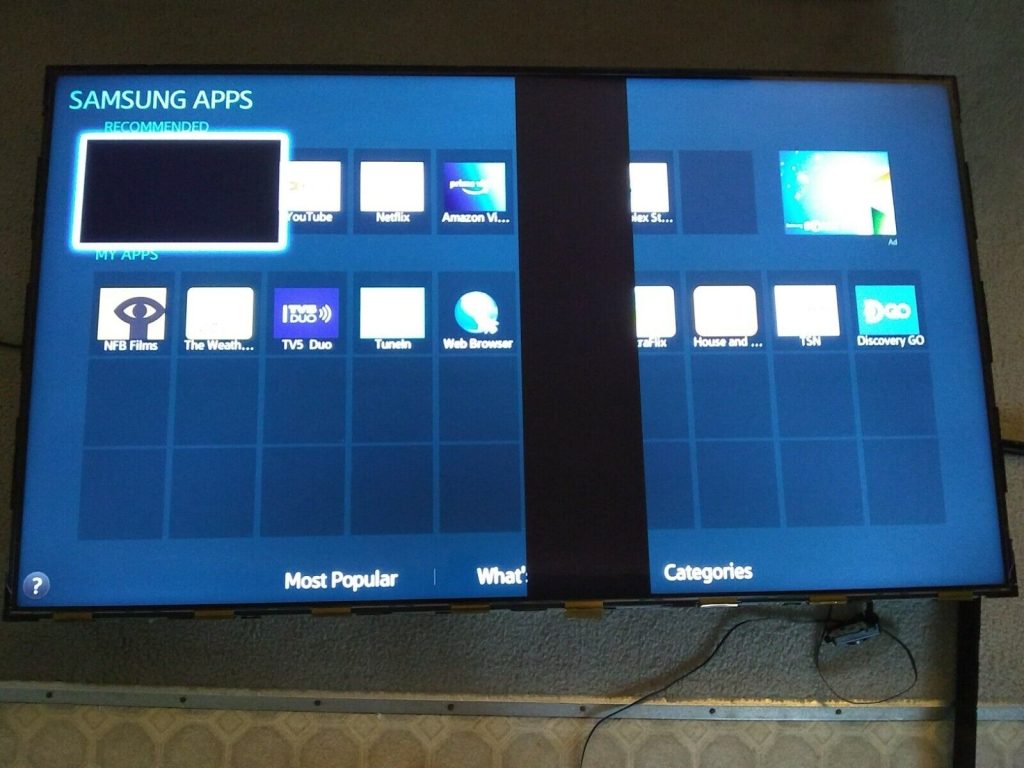LG LN series TVs are very prone to LED backlight failure. See this post here. To reduce the chances of future failures, it is recommended to keep the backlight level between 50-60 (max 100). This step needs to be done for every input you are using. If you run a smart app, the backlight could be set back to 100 by default and it is a bit tricky to lower the backlight level.
Under Settings and Picture, picture modes Standard and Vivid both set the backlight level to 100. Eco mode is at default 70. For any of these modes, you can manually turn the backlight down. If a default is changed, the picture mode has a (User) suffix added indicating it has been changed from the default.
The Energy Savings feature will turn down the backlight level in in a dark room but will increase it in a bright room. It is better just to keep this setting OFF.
While we are in this menu option, motion smoothing is a feature which adds frames to make video smoother. While good for sports and other fast action scenes, it can make movies look like soap operas losing the cinematic effect. You can turn it off under Picture Options. Turn both Motion Eye Care and Trumotion OFF.
You need to perform the above steps for ALL inputs you are using since the settings are only applied to the currently selected input.
With apps, the settings option may not work. If it doesn’t, look for a button marked Q.Menu on the remote. Press this when a video is playing and it will bring up a different menu. Choose, Set Video. You can then turn the backlight down and turn off motion smoothing. You need to do this for every app you are using including the media player.
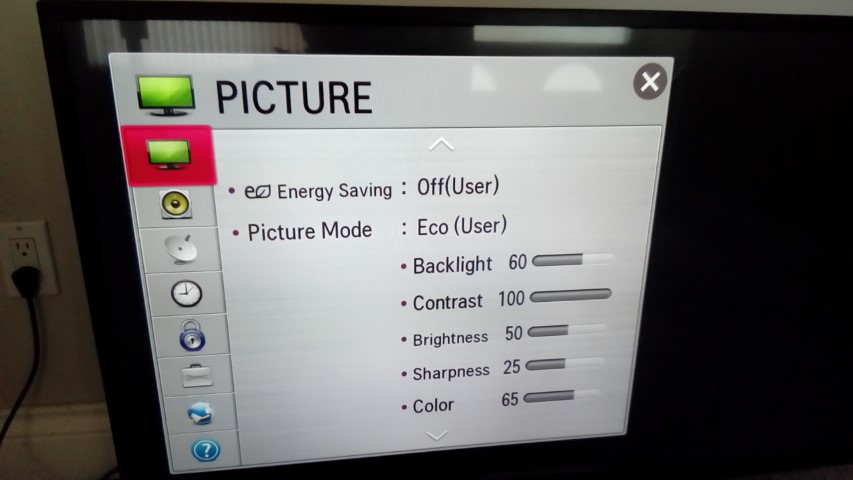
Picture Option Set Backlight to 60 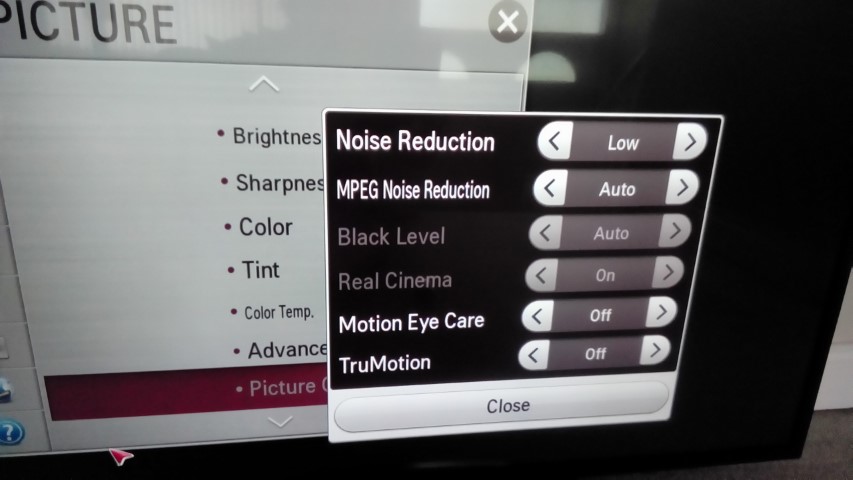
Turn off Motion Eye Care and Trumotion 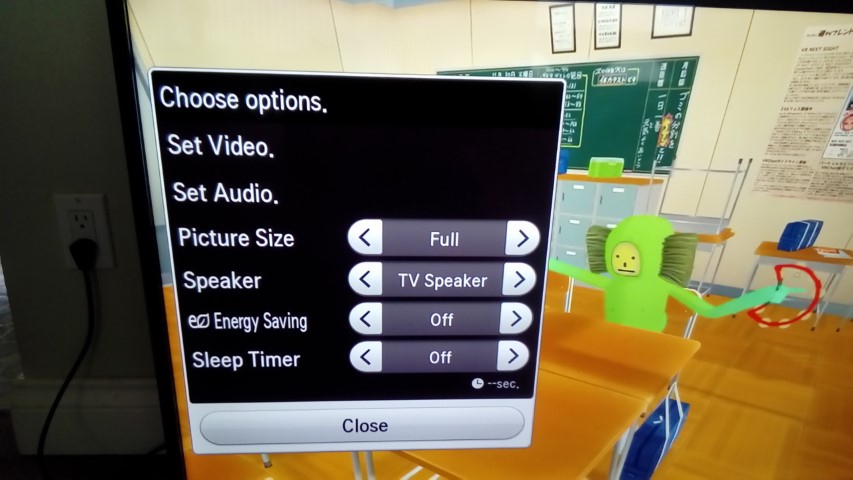
Press Q. Menu on remote with video playing in an app 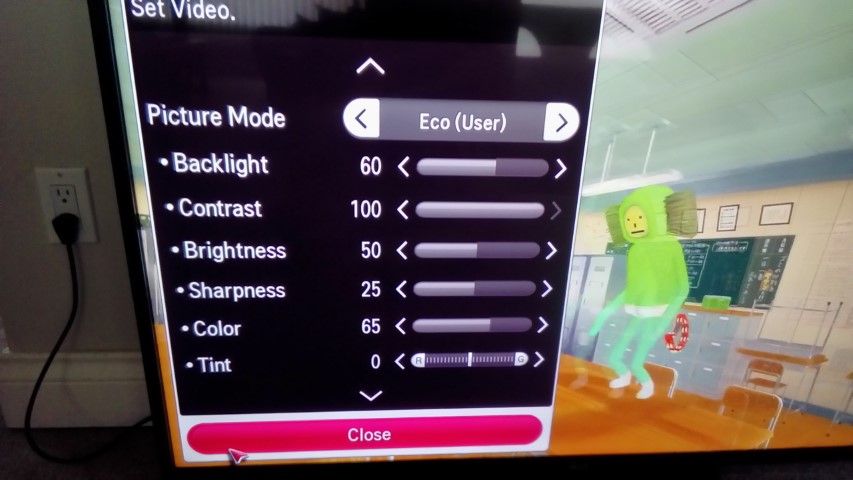
Set backlight level in Q.Menu 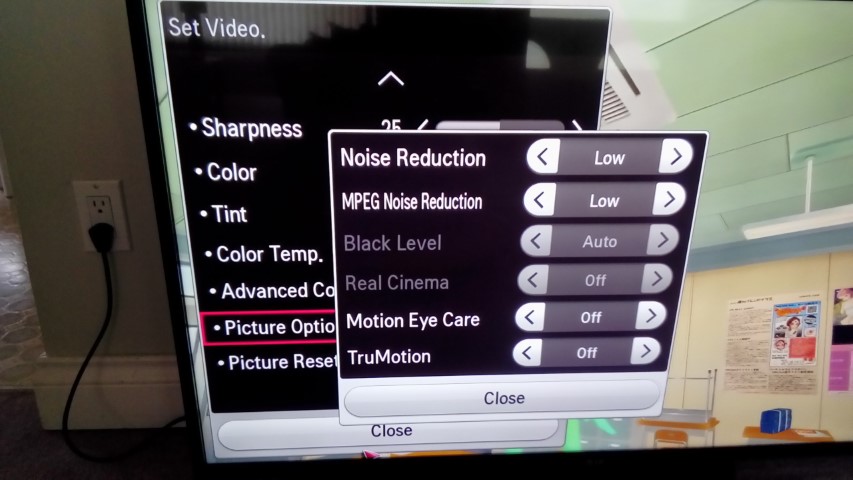
Turn off Motion Eye Care and Trumotion in Q.Menu